Since its arrival, my Steam Deck has been my go-to gaming console, allowing me to relive the golden days of gaming with beloved retro classics. This powerful handheld gaming console and portable gaming device have reignited my passion for gaming nostalgia, enabling me to not only play new releases but also immerse myself in cherished games from my childhood.
Seamlessly running almost anything, the Steam Deck has managed to revive classic games once thought lost due to backward compatibility issues or delisting. From overlooked gems to the cult classics, this device has given these timeless games a new lease on life, all while providing an intimate and convenient gaming experience on-the-go.
Key Takeaways
- Steam Deck rekindles retro gaming nostalgia, bringing classic games back into the spotlight.
- As a handheld gaming console and portable gaming device, Steam Deck offers classic gaming on-the-go.
- The device’s versatility allows it to run an extensive library of games, from new releases to obscure titles.
- Breathing new life into classic games, the Steam Deck has become a powerful tool for gaming preservation.
- Backed by a growing community and library, the Steam Deck holds the potential to make a significant impact on the retro gaming revival.
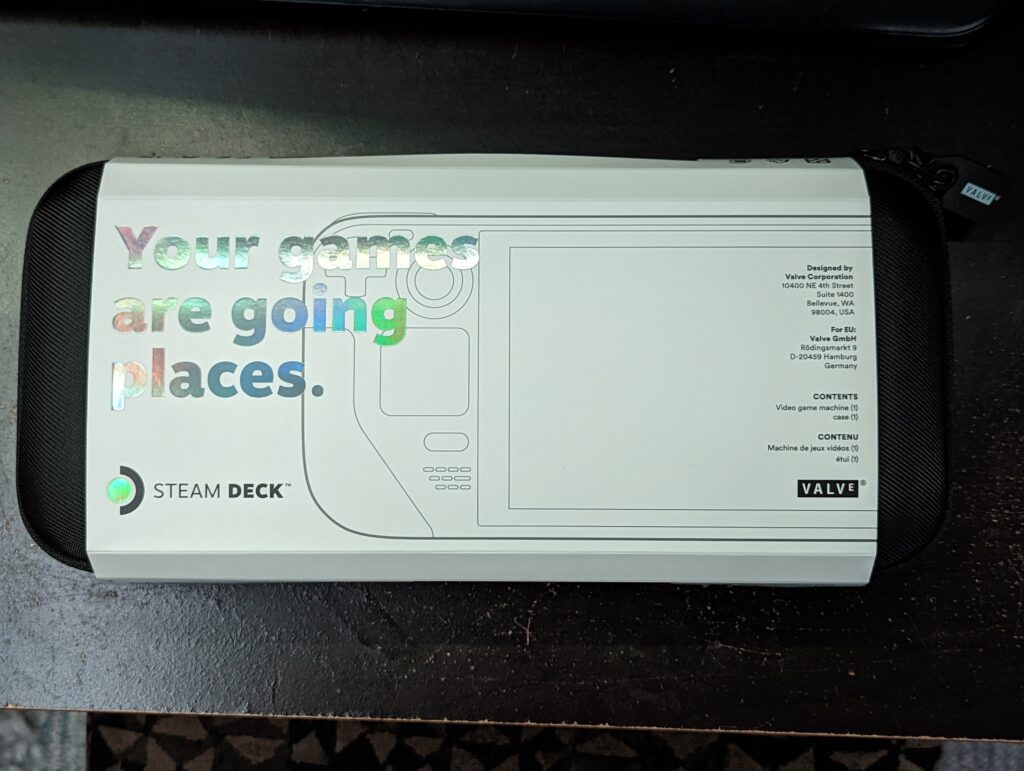
Unboxing Nostalgia: The Allure of Retro Gaming on Steam Deck
Everyone loves a blast from the past, and the Steam Deck’s retro gaming experience brings a whole new level of excitement for classic game enthusiasts. With its powerful hardware and versatile software features, the Steam Deck is shaping up to be an essential tool for breathing new life into timeless games, all in the palm of your hand.
Rediscovering Classic Titles with Modern Technology
One of the most notable benefits the Steam Deck brings to the table is its capacity to play console-only games on-the-go. Its Linux base and customizable controls enable players to dive deep into a library of games that transcends different eras, including the classics you love and hidden gems such as Lost Planet and Max Payne 3. By mastering how to use RetroArch on Steam Deck, you can unlock the full potential of this handheld gaming console and its retro game revival capabilities.
“The Steam Deck has allowed me to rediscover some of my favorite games from childhood, and I’m constantly amazed at how well it handles these fantastic experiences.”
Embracing Portability for the Ultimate Retro Experience
One of the most enticing Steam Deck features is its portability, making it the perfect device for retro gaming on the go. By offering easy methods for altering control layouts and incorporating trackpads ideal for genres like point-and-click, the Steam Deck ensures classics like Curse of Monkey Island remain accessible and enjoyable, no matter where you are.
- Improved portability for favorite classic games
- Customizable controls for a personalized gaming experience
- Enhanced graphics that breathe new life into classics
“I never thought I’d be able to play my favorite classic games while traveling or just lounging around. The Steam Deck has changed the way I enjoy those nostalgic gaming experiences.”
| Classic Game | Original Release | Steam Deck Compatibility |
|---|---|---|
| Curse of Monkey Island | 1997 | Yes |
| Max Payne 3 | 2012 | Yes |
| Lost Planet | 2006 | Yes |
The retro gaming experience on the Steam Deck is more than just revisiting old favorites; it’s about breaking boundaries and making these incredible titles available to a new generation of gamers. By fusing the power of modern technology with timeless classics, we can all enjoy the unforgettable stories and gameplay of the past without sacrificing quality or convenience.
Setting Up Your Steam Deck for Retro Gaming
Setting up your Steam Deck for retro gaming is easier than you might think. With the right tools and software, you can transform this modern handheld device into a retro gaming powerhouse. In this section, we’ll discuss how to set up RetroArch on your Steam Deck and integrate a Dreamcast emulator to maximize your retro gaming setup.
First, let’s explore how to set up RetroArch on your Steam Deck:
- Download the RetroArch Steam release and install it on your Steam Deck.
- Open RetroArch from your Steam library.
- Navigate to the “Online Updater” section in the RetroArch menu and download the necessary cores for the games you want to play.
- Create a folder to store your game ROMs, making sure they’re legally obtained.
- In RetroArch, add the ROM folder as a “Scan Directory” under the “Import Content” tab.
- Scan the directory to add your games to the RetroArch library.
- Configure the controls, video, and audio settings to your preference.
Now that you have RetroArch up and running on your Steam Deck, let’s dive into integrating a Dreamcast emulator:
Reicast is a popular Dreamcast emulator core available through RetroArch. Follow these steps to get it running:
- Open RetroArch and go to the “Online Updater” section.
- Select “Core Updater” and find the “Sega – Dreamcast/NAOMI (Flycast)” core in the list.
- Download and install the Flycast core.
- Make sure you have the Dreamcast BIOS files (dc_boot.bin and dc_flash.bin) and place them in the “system” folder within your RetroArch directory.
- Add your legally obtained Dreamcast ROMs to your ROM folder.
- Scan the ROM directory in RetroArch and play your Dreamcast games!
With RetroArch and the Dreamcast emulator in place, your Steam Deck is now equipped for a diverse retro gaming experience. Explore various console emulators, customize your control configurations, and dive into the world of retro gaming on your Steam Deck. Enjoy your portable gaming device to the fullest and rediscover the timeless classics of yesteryear!
How to Use RetroArch on Steam Deck
As a versatile tool for retro gaming, RetroArch is an essential addition to your Steam Deck’s gaming arsenal. In this section, we will walk you through the process of installing and configuring RetroArch, helping you enhance your personalized retro gaming setup on your Steam Deck.
The Comprehensive Guide to Install and Configure RetroArch
The first step in using RetroArch on your Steam Deck is to download and install the software. You can obtain the latest version of RetroArch from their official website. After downloading the installation files, follow these simple steps:
- Launch Steam and navigate to your Steam Deck’s home screen.
- Select the gear icon to access the settings menu.
- Within the settings menu, choose “Add Library Shortcut.”
- Click on “Browse” and locate the downloaded RetroArch installation file.
- Click “Add Selected Programs” to complete the installation process.
- Return to the main screen and select RetroArch from your library to launch the program.
Now that RetroArch is installed, it’s time to configure the software for the optimal retro gaming experience on your Steam Deck. Here’s how:
- Upon launching RetroArch for the first time, the program will prompt you to configure your controller inputs. Follow the on-screen instructions to ensure your Steam Deck controls are appropriately mapped.
- Optional: Connect your Steam Deck to the internet and enable the “Online Updater” option within RetroArch for live updates and additional features.
- Browse through the available cores for each console you wish to emulate. Download and install the respective cores for each system.
- Lastly, import your ROM files into RetroArch to build your gaming library and start enjoying your favorite classics on your Steam Deck.
Exploring the Versatility of RetroArch with Steam Deck
RetroArch’s seamless integration with the Steam Deck offers a plethora of features for the avid retro gamer. With access to numerous console emulators via its core system, RetroArch enables you to create a truly customized retro gaming experience on-the-go.
“RetroArch on Steam Deck unlocks a world of classic gaming, making it perfect for retro enthusiasts seeking a portable solution.”
Let’s take a closer look at some standout features of RetroArch on your Steam Deck:
- Adaptable Controller Configurations: RetroArch allows extensive input customizations, letting you tailor your controls for each game and emulate various console controllers with precision.
- Consistent User Experience: RetroArch’s unified interface across all emulated systems simplifies navigation, regardless of the console you’re exploring.
- Save States and Rewind: Embrace the ability to save your progress at any point in a game and rewind gameplay in case you need a do-over.
- Shader Support: Enhance the visual aspects of your favorite retro games by applying shaders, offering an authentic experience tailored to modern displays.
- Netplay: With RetroArch, engage in online multiplayer for classic titles that once required physical presence for two-player action.
As you delve into the world of retro gaming with RetroArch on your Steam Deck, you’ll discover an abundance of features that enrich your experience beyond the traditional scope of classic consoles.
Dreamcast and Beyond: Emulating Classic Consoles
The Steam Deck has opened up countless possibilities for retro gaming enthusiasts, making it easier than ever to integrate classic console emulators into their gaming routines. In this section, we will explore how the Dreamcast emulator and Dolphin emulator work seamlessly with the Steam Deck to elevate your on-the-go retro gaming experience.
Dreamcast Emulator Steam Deck Integration
The Dreamcast, a beloved gaming console for many, offers a rich library of games that has stood the test of time. Integrating a Dreamcast emulator with the Steam Deck is a straightforward process, opening up a world of nostalgia and allowing you to relive cherished gaming memories. Notable titles like Crazy Taxi, Sonic Adventure, and Jet Set Radio can now be enjoyed in the palm of your hands, using the versatile hardware of the Steam Deck to provide an optimized portable experience for these classic games.
The Marvel of Retro Gaming with Dolphin Emulator on Steam Deck
Another powerful emulator, the Dolphin Emulator, can be integrated seamlessly into the Steam Deck gaming environment. Focused on emulating both the Nintendo GameCube and Wii consoles, Dolphin brings a vast library of Nintendo classics to the portable powerhouse that is the Steam Deck. Popular titles like Super Smash Bros. Melee, Metroid Prime, and The Legend of Zelda: The Wind Waker are now playable in high-definition resolutions while taking full advantage of Steam Deck’s advanced control options.
“The Steam Deck has opened up countless possibilities for retro gaming enthusiasts…”
Both the Dreamcast and Dolphin emulators have solidified the Steam Deck’s position as a sought-after gaming console for retro enthusiasts, offering a newfound sense of portability and flexibility for their favorite classic games. As a handheld gaming console, the Steam Deck offers the perfect platform for those who crave the convenience of portable gaming, coupled with a vast library of emulated content from yesteryears. It’s time to dive back into your favorite classic games, and the Steam Deck is here to make that happen.
The Steam Deck as a PlayStation Nostalgia Machine
The Steam Deck has become a powerful time machine for PlayStation enthusiasts, offering an opportunity to revisit classic titles like never before. With emulators like DuckStation, retro gamers can now enjoy iconic games such as Intelligent Qube (Kurushi) from the original PlayStation era, right in the palms of their hands.
DuckStation, a highly accessible steam deck ps3 emulator, creates a bridge that allows players to travel back to the innovative puzzle-solving and reflex challenges that have stood the test of time. This emulator broadens the horizons for Steam Deck users looking to explore and relive the nostalgia of PlayStation titles.
“Playing Intelligent Qube on my Steam Deck truly took me back to the good old days of PlayStation gaming, reminding me of the countless hours I spent trying to master this timeless classic.”
The Steam Deck also supports a variety of other emulators, including the steam deck nintendo switch emulator, further expanding its ability to revive classic games from multiple gaming platforms.
The key to maximizing your PlayStation retro gaming nostalgia on the Steam Deck lies in its compatibility with various emulators, hardware capabilities, and rich library of games to choose from. Dive into some of your favorite PlayStation games on the Steam Deck and enjoy a blast from the past!
| Emulator | Supported Consoles |
|---|---|
| DuckStation | PlayStation (PS1) |
| RPCS3 | PlayStation 3 (PS3) |
| Yuzu | Nintendo Switch |
- Install compatible emulators like DuckStation or RPCS3 on your Steam Deck.
- Load up your desired PlayStation games and adjust the settings to optimize performance.
- Enjoy hours of nostalgia-fueled gaming on a handheld device.
With its flexible emulator ecosystem, Steam Deck enables you to reignite your PlayStation retro gaming nostalgia anytime, anywhere. Don’t miss out on this opportunity to rediscover and relive some of your favorite gaming moments while making new memories along the way.
Making the Most of Steam Deck’s Features for Retro Gaming
The Steam Deck provides a unique set of features that not only cater to modern gaming but also elevates the retro gaming experience. By customizing controls and leveraging Steam community configurations, users can fully immerse themselves in nostalgia while enjoying a personalized gaming setup.
Customizing Controls for a Personalized Retro Gaming Experience
One of the standout steam deck features is its remappable inputs and touchpads, which empower gamers to tailor their controls according to their preferences. For instance, by simply modifying the settings of the right touchpad, the Steam Deck transforms into an optimal device for point-and-click adventures like the classic Curse of Monkey Island.
This level of customization opens up a world of possibilities for various genres and titles, ensuring that players can enjoy a multitude of classic games on a single, portable device, further amplifying the retro gaming personalization experience.
The Role of Steam Community Configurations in Retro Gaming
Enhancing the gaming experience on Steam Deck is the thriving Steam community, which shares configurations for various classic games. These user-generated configurations cater to a myriad of titles that might have once been hampered by outdated control schemes or a lack of portability. As a result, the longevity and accessibility of treasured games are perpetuated for new and old audiences alike.
“The Steam community plays a crucial role in enhancing the retro gaming experience on Steam Deck.”
By tapping into this valuable resource, users can further personalize their Steam Deck and expand their library with ease. The collaboration between the Steam Deck’s built-in features and the support from the Steam community results in a handheld console primed for retro gaming personalization and enjoyment.
